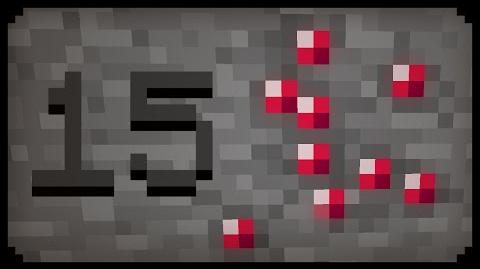| This article contains content about features that are outdated or have been removed from the game. Texture packs are now obsolete as of 1.6.1.
|
- For the system used in 1.6.1 and above, see Resource Pack.
What is a Texture Pack?[]
Texture Packs alter the textures of blocks, items, and can also alter the font. Packs are user created, and the pixel size can range from 16x pixels, all the way to 512x pixels. Most texture packs can be found on the Minecraft Forum or Planet Minecraft.
Pixel Size[]
- 16x Pixels - This is the default pixel size. The default textures for Minecraft have 16x pixels. There are 256 pixels in all. 16x Texture Packs DO NOT require patching from MCPatcher or Optifine!
- 32x Pixels - Texture Packs that are 32x, are the lowest resolution HD texture packs. Any texture pack with a pixel size of 32x and above is considered an HD Texture Pack. There are 1024 pixels in all. 32x Texture Packs DO require patching from MCPatcher and Optifine!
- 64x Pixels - A much higher resolution than 32x and 16x. There are 4096 pixels in all. 64x Texture Packs DO require patching from MCPatcher and Optifine!
- 128x Pixels - People with laggy computers may have their Minecraft crashed if they use a 128x Texture Pack. Yet again, a much higher resolution than 64x, 32x, and 16x. There are 16,384 pixels in all. 128x Texture Packs DO require patching from MCPatcher and Optifine!
- 256x Pixels - People with laggy computers may have their Minecraft crashed if they use a 256x Texture Pack. There are 65,536 pixels in all. 256x Texture Packs DO require patching from MCPatcher and Optifine!
- 512x Pixels - Texture Packs that are 512x are the highest resolution packs one can get. People with laggy computers will or will most likely crash if they use a 512x texture pack. Also, people with fast computers may get a little laggy. Any Texture Pack higher than 512x pixels will crash Minecraft. There are 262,144 pixels in all. 512x Texture Packs DO require patching from MCPatcher and Optifine!
16x Texture Pack Installation Tutorial[]
This is a tutorial on how to install a 16x texture pack.
- Download the 16x Texture Pack you want.
- Go to Start, and in the search box type in '%appdata%' and then press enter.
- Go to the '.minecraft' folder, and open up the 'texturepacks' folder.
- Drag the .zip file the Texture Pack you downloaded into the 'texturepacks' folder.
And that's it! Make sure your Texture Pack is up to date.
HD Texture Pack Installation Tutorial[]
This is a tutorial on how to install a 32x, 64x, 128x, 256x, or 512x texture pack.
- Download the HD Texture Pack you want.
- Download Optifine or Download MCPatcher.
- For MCPatcher: Click the 'Patch Minecraft' button and wait for it to finish patching.
- Go to Start, and in the search box type '%appdata%' and then press enter.
- Go to the '.minecraft' folder, and open up the 'texturepacks' folder.
- Drag the .zip file of the Texture Pack you downloaded into the 'texturepacks' folder.
And there's your HD Texture Pack, with no problems. If you don't follow Steps 2 or 3, then your HD Texture Pack will be messed up.
Texture Pack List[]
Here's a list of Texture Packs that users have created.
16x Texture Packs[]
[Insert 16x Texture Pack list here]
32x Texture Packs[]
[Insert 32x Texture Pack list here]
64x Texture Packs[]
[Insert 64x Texture Pack list here]
128x Texture Packs[]
[Insert 128x Texture Pack list here]
256x Texture Packs[]
[Insert 256x Texture Pack list here]
512x Texture Packs[]
[Insert 512x Texture Pack list here]
768x Texture Packs[]
[Insert 768x Texture Pack list here]
1024x Texture Packs[]
[Insert 1024x Texture Pack list here]